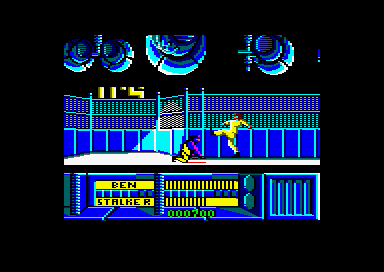Accueil19856 PROGRAMMESPROTECTIONSDumpeurs9976 commentaires LiensContactDonationsFORUM
NOTICE TEXTE n° 1 (16.42 Ko)

| Session end : 11h59m54s | Hide picture Sexe : OFF | Donations 2025 : 771.79 € |
NOTICE / MANUAL
PDF (1)TXT (1)
NOTICE TEXTE n° 1 (16.42 Ko) 
RoutePlanner
navigation system for the Amstrad CPC
©1992-1994 Richard Fairhurst
Distributed by Sentinel Software.
users’ guide
WELCOME TO RoutePlanner!
RoutePlanner is an incredible development in CPC applications. It allows you,
for the first time on any 8-bit home computer, to find the best route between
two places - a task which previously only powerful computers like the PC,
Macintosh, Amiga and ST have been able to manage. The code itself is a
complicated and powerful program, but you need not worry, as all this is
accomplished using an elegant and easy-to-use graphical user interface which
requires the minimum of explanation. You will be up and running finding routes
in seconds.
RoutePlanner runs on any 128k disc-based CPC.
GETTING STARTED
Put your RoutePlanner disc in drive A: and type RUN"DISC. RoutePlanner will
load. Now press 2, and wait a while while the data loads. When all the data is
loaded, the RoutePlanner screen will appear, and the computer will begin to
draw the motorways of England and Scotland on-screen.
Type in ''Oakham'', and press ENTER. Then 'click on' the word FROM:. This is
done by moving the on-screen arrow with the cursor keys, and pressing COPY when
its head is over the word in question.
Type in ''Cambridge'', and press ENTER. Then click on the word TO:.
Now click on the button FASTEST.
The fastest route from Oakham to Cambridge will be calculated, and drawn on
your screen. If you want to see an itinerary for this route, then click on the
button DISPLAY.
LOADING RoutePlanner
RoutePlanner is loaded simply by typing RUN"DISC. The program loads in two
parts: firstly, the main code: and secondly, the data. Before the data loads,
you will be asked which of three areas (the Scottish Highlands, Wales, or
South-West England) you wish to omit. Press 1, 2 or 3, depending on which area
you do not want to travel through.
This is necessary because the CPC does not have enough memory to keep all the
map data in memory. However, it does not restrict the program in any way: for
example, if you were travelling from South-West England to the Scottish
Highlands, you would not travel through Wales, and so on.
OPERATING RoutePlanner
RoutePlanner works by a graphical user interface: that is to say, operations
are chosen by moving a pointer around the screen. You do this with the cursor
keys. To select the operation underneath the pointer (this is known as
'clicking'), press COPY.
Many operations also have a keyboard short-cut which you can press.
USING THE MAP
Once RoutePlanner has loaded, you will see a plan of the motorways of Britain
drawn on the screen. This should help you orientate yourself. It is possible to
look at the map in much more detail: click on any point on the map, and then
click the ZOOM IN button. The current zoom level (from 1x to 16x) is shown on
the right of the screen.
To zoom out from a place, use the ZOOM OUT button. To centre the map around a
particular place, click on that place twice in succession.
If you click on a named place - note that names are not always displayed at low
zoom levels, to avoid the screen becoming unreadable - its name will be
displayed in the HERE display at the bottom of the screen.
A 'pen' symbol to the right of the zoom level indicates that the map is
currently being drawn.
FINDING A ROUTE
First of all, you need to tell RoutePlanner where you want to go from, and
where you want to go to.
To do this, put a place-name in the HERE display. You can either do that by
clicking on a place on the map, clicking on a line of the itinerary, or by
typing the name in and pressing ENTER. (If the name disappears when you press
ENTER, this indicates that RoutePlanner has never heard of it.) Then click on
FROM or TO to transfer it to the appropriate display.
Then, to calculate the fastest route, click on FASTEST. To calculate the
shortest route, click on SHORTEST. The pointer will disappear, and a spinning
clock will appear to the right of the zoom level, to indicate that RoutePlanner
is calculating the best route.
When RoutePlanner has finished calculating the route, it will be drawn on the
map as a thick line. You can display an itinerary on screen by clicking the
DISPLAY button - click again to return to the map - or print the itinerary by
clicking PRINT. The itinerary can be scrolled down by clicking on the arrow
symbol on the right of the screen.
AVOIDING PLACES
Let's say the route found takes you through Shrewsbury, which you'd rather
avoid. No problem: simply put the name Shrewsbury into the HERE box by typing
it in, clicking on the appropriate line of the itinerary, or clicking on the
map, and then click on the AVOID button.
Clicking on the AVOID button while nowhere is in the HERE box will bring up a
list of places currently being avoided. You can click on any one of them to
remove them from the list, or click on the RESTORE button to remove all places
from the list.
Clicking on the LONDON button will toggle whether the entire area within the
M25 is avoided or not. Clicking on OK closes the window.
CHANGING SPEED
You will probably not drive at the same speeds that RoutePlanner is preset to.
To view and alter these, click on the OPTIONS button. A new window will appear.
This contains the speeds (in miles per hour) for driving on motorways, primary
A roads (white and yellow on green signs), secondary A roads (black on white
signs), and B roads. The first column is the speed on a dual carriageway: the
second is the speed on a single carriageway. Click on any of them, type in a
new number, and press ENTER to change it. When you have finished, click on OK.
You can store three sets of speeds in memory at once - useful if you have more
than one car. To access any of them, click on the STORE or RECALL buttons, as
appropriate, and select FAST, STANDARD or SLOW. (These names are provided for
convenience, but you need not store the fastest in FAST, etc.). The SAVE button
can be used to store all three sets (and other current option settings) on
disc, with the LOAD button loading them back in again.
CUSTOMISING YOUR ITINERARY
By default, RoutePlanner displays the itinerary in three columns: a place-name,
the road you should take from it, and the distance (or time, depending on
whether you calculated the shortest or the quickest route) which you will spend
on this road before arriving at the next place.
It is possible to alter this to always show both the distance and time on each
road - select the Options window, and click on 'Show other data' so that the
box is filled in. You can also tell the program to calculate a running total of
the number of miles/time elapsed so far - click on 'Cumulative total' in the
Options window.
These only affect the itinerary display. Map drawing and print-outs are not
affected.
If you want to store the itinerary in a text file on disc - for example, so
that you can include it in a letter to a friend - then click on 'Print to disc'
in the Options window. This will send output from the PRINT button to a disc
file rather than to the printer. You will be asked to input a filename whenever
you click on PRINT.
KEYBOARD SHORTCUTS
The following keypresses may be used to speed up operating RoutePlanner.
┌──────────────────────────────────────┬──────────────────────────────────────┐
│ Operation │ Press │
├──────────────────────────────────────┼──────────────────────────────────────┤
│ Calculate fastest route │ CTRL C │
├──────────────────────────────────────┼──────────────────────────────────────┤
│ Calculate shortest route │ CTRL S │
├──────────────────────────────────────┼──────────────────────────────────────┤
│ Avoid place │ CTRL V │
├──────────────────────────────────────┼──────────────────────────────────────┤
│ Set FROM │ CTRL F │
├──────────────────────────────────────┼──────────────────────────────────────┤
│ Set To │ CTRL T │
├──────────────────────────────────────┼──────────────────────────────────────┤
│ Toggle display │ CTRL D │
└──────────────────────────────────────┴──────────────────────────────────────┘
PLACES
RoutePlanner knows of all the major towns and cities of Britain, as well as
motorway junctions and many smaller towns. You can just enter your start and
destination places, and RoutePlanner will find the shortest route between them.
If you are navigating to or from a small town or village, there is a chance
that, due to memory limitations, RoutePlanner may not know of it. You can, of
course, ask the way to the nearest town which RoutePlanner knows, or the town
may be situated near a road junction on the map - in which case, choose it
graphically as described above.
If RoutePlanner rejects your typing of a name which you think should be on the
map, don't worry - it may well be. Newcastle-upon-Tyne isn't, for example, but
Newcastle upon Tyne is. St Ives isn't, but St Ives - Cambridgeshire and St Ives
- Cornwall are. Either try a few alternate 'spellings', or zoom in to the
appropriate place on the map and click on it.
Important destinations you may need include:
ROADS
RoutePlanner's database includes all the motorways, primary routes and other
A-roads in Britain, except for secondary A-roads within cities which are no use
for navigation purposes. It also knows some B-roads. It knows which roads are
dual-carriageway and which are single-carriageway.
USING RoutePlanner TO NAVIGATE
RoutePlanner is not designed to replace your road atlas: we recommend that,
while in the car, you refer to both RoutePlanner's output and a good atlas.
(The CAA Road Atlas of Great Britain is exceptionally clear, detailed, and
inexpensive.) If you don't have a printer, copy down RoutePlanner's suggested
route with pen and paper.
POSSIBLE PROBLEMS
The program won't let me calculate a route.
Check that you have selected both FROM: and TO: places, and that they are
different. Check that neither of them are being avoided.
I don't like driving on motorways. How do I find a route that avoids them?
Change your speed on motorways (using the Options window) to a very low speed,
e.g. 20mph. Then ask RoutePlanner to find the quickest route. As you have told
it that motorways are slow roads, it will avoid them.
How do I find out how to go from London to Manchester via Derby?
Easy. First of all, find the route from London to Derby. This is the first leg
of your journey. Then find a route from Derby to Manchester.
Can I ask RoutePlanner to find an alternative route to the one it's generated?
There are a number of ways to go about doing this. One is to ask for the
shortest route rather than the quickest. Another is to alter the speeds in the
Options window: so if the route suggested is mostly on motorways, reduce your
motorway speed and try again.
One very good way is to tell RoutePlanner to avoid key places on the route it
has given you, and then recalculate. (For example, try calculating the quickest
route from Oakham to Cambridge, then recalculate avoiding Wansford.) This is
made easy by the fact that clicking on any place in the itinerary will transfer
it into the HERE display immediately, from where you can click on the AVOID
button.
COPYRIGHT
RoutePlanner, its associated code, data and design are copyright ©1992-1994
Richard Fairhurst. All rights reserved. All unauthorised copying, reproduction,
disassembly or reverse engineering in whole or in part is prohibited. You are
licensed to use one copy of the software on one computer at any one time. You
may make a single backup copy for use on your own computer. The copyright
holder reserves the right to institute legal proceedings against those
infringing copyright.
Marketed by Sentinel Software, 41 Enmore Gardens, East Sheen, London SW14 8RF -
(081) 876 7032. Your suggestions for future development are welcomed.
CPC-POWER/CPCSOFTS, programmation par Kukulcan © 2007-2025 tous droits réservés.
Reproduction sans autorisation interdite. Tous les titres utilisés appartiennent à leurs propriétaires respectifs.
Hébergement Web, Mail et serveurs de jeux haute performance
Reproduction sans autorisation interdite. Tous les titres utilisés appartiennent à leurs propriétaires respectifs.
Hébergement Web, Mail et serveurs de jeux haute performance